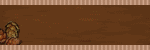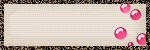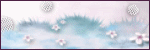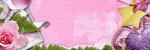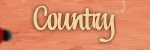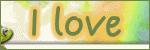♥ My Tou ♥
All of my tutorials are written by me Any resemblance to any other tutorial is purely coincidental. Do NOT claim as your own or alter them in any way. Hotlinking is strictly prohibited. Anything you create as a result of following my Tuts is yours to do with what you wish so long as it is not for monetary gain In other words you can not sell what you make from my Tuts Thankyou♥
♥ My Blinkie ♥
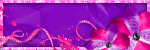
Blog Archive
- 2014 (27)
- 2013 (128)
- 2012 (198)
-
2011
(481)
- December(15)
- November(34)
- October(41)
- September(37)
- August(40)
- July(32)
- June(54)
- May(63)
- April(42)
-
March(57)
- ♥ Crazy Train ♥
- ♥ Old 66 ♥
- ♥ Ginger Snaps ♥
- ♥ Toxic Candy ♥
- ♥ Autumn Days ♥
- ♥ Fairy Dreams ♥
- ♥ Picture This ♥
- ♥ Lovable ♥
- ♥ Easter Hunt ♥
- ♥ Easter Moments ♥
- ♥ Desire ♥
- ♥ Sad Boy ♥
- ♥ Full Moon ♥
- ♥ The Devil Made Me Do It ♥
- ♥ Sleepy Time ♥
- ♥ Easter Dreams ♥
- ♥ Easter Pop ♥
- ♥ Easter ♥
- ♥ Welcome To The Jungle ♥
- ♥ Boot Scoot & Boogie ♥
- ♥ Bird Watching ♥
- ♥Rock n Roll ♥
- ♥ Hot Lips ♥
- ♥ Peaceful ♥
- ♥ I Love You Sexy ♥
- ♥ Happy Easter ♥
- ♥ Spring Fashion ♥
- ♥ My Journal ♥
- ♥ Girlz ♥
- ♥ Spring Time ♥
- ♥ Pause Cafe ♥
- ♥ Spring Is Coming ♥
- ♥ Boys Will Be Boys ♥
- ♥Sweet Lil' Thing ♥
- ♥ Tropical Treat ♥
- ♥ Music In My Soul ♥
- ♥ Satin Dreams ♥
- ♥ Day at the Beach ♥
- ♥ French Kiss ♥
- ♥ A Better World ♥
- ♥ Its Mine All Mine ♥
- ♥ Wrap Me Up In Chocolate ♥
- ♥I Can Patch You Up♥
- ♥ Chocolate Delight ♥
- ♥ Living In A Dream ♥
- ♥ Beautiful Flowers ♥
- ♥ Too Hot ♥
- ♥ I Be So Lucky ♥
- ♥ One Fine Day ♥
- ♥ Spring Break ♥
- ♥ Long Black Train ♥
- ♥ Fairy Garden ♥
- ♥ Hush ♥
- ♥ Im Irish ♥
- ♥Teachers Pet♥
- ♥ Country Girl ♥
- ♥ My Garden ♥
- February(34)
- January(32)
- 2010 (46)
♥ My Licenses ♥
Tony Tzanoukakis-TTZ331
Keith Garvey-KG1356
GORJUSS ART-SW1123
Ismael Rac-IRL098C
Zindy-ZZT3017
PTE-PTE0365
Gild-GildLYCO
CDO-CDO-1657
AMI-AMILYCO
MPT-MPT9633
CILM-CI-1635LM
SATC-SATC1136
UYA-UYA3238
PFD-PFD_AngelLC405
The Psp Project-TPP01171
Elias Chatzoudis-EAS10190
Arthur Crowe AC780
MTA-3740
♥Rock n Roll ♥

To View the Tag In the proper size click on the Tag
Supplies Needed
Template 12A by Me this is FTU you will find this
Here
Mask by Me this is FTU you will find this
Here
Tube of choice im using ©Popeye Wong this is FTU
Here
Font of choice or the one im using is MrBlaketon
Lets Get Started
Open Template Duplicate close original template delete © Layer canvas size 750x600
Go to Raster 1 layer selection select all float defloat new raster layer flood fill #f283a6 select none effects texture weave with this setting
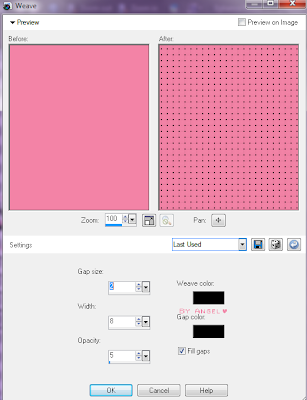
add gradient glow & add drop shadow
Go to Raster 2 layer selection select all float defloat new raster layer flood fill #f283a6 select none effects inner bevel with this setting
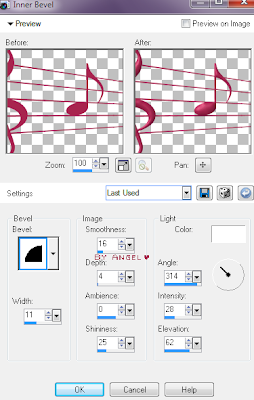
add gradient glow & add drop shadow
Go to Raster 3 layer selection select all float defloat new raster layer flood fill #e3825c select none effects inner bevel same as before add gradient glow & add drop shadow
Go to Raster 4 layer selection select all float defloat new raster layer flood fill #e3825c select none effects inner bevel same as before add gradient glow & add drop shadow
Go to Raster 5 layer selection select all float defloat new raster layer flood fill #e3825c select none effects inner bevel same as before add gradient glow & add drop shadow
Go to Raster 6 layer selection select all float defloat new raster layer flood fill #e5396e select none effects texture same as before effects inner bevel same as before add gradient glow & add drop shadow
Go to Raster 7 layer selection select all float defloat new raster layer flood fill #e5396e select none effects texture same as before effects inner bevel same as before add gradient glow & add drop shadow
Go to Raster 8 layer selection select all float defloat new raster layer flood fill #e5396e select none effects texture same as before effects inner bevel same as before add gradient glow & add drop shadow
Open both tubes copy paste as new layer resize both at 80 percent
new raster layer flood fill apply mask merge group apply weave same setting as before arrange send to bottom
Add your name Font MrBlaketon forground #e88964 background #d63768 add gradient glow & add drop shadow
Add your copyright info
resize & save your tag
Love to see your results please email to me so i can put in my show off blog
Thankyou ♥
Written by ©Lyn(akaAngel) 20th March 2011, any similarity to any other tutorial is purely coincidental!
Labels:
FTU ♥
♥ My Time ♥
♥ My Exclusive Tuts ♥
You can view My Exclusive tuts
Here
You will need to join the Forum
♥ User online ♥
♥ Tube Stores ♥
Labels
- Animated
- Arthur Crowe
- Autumn
- Awards ♥
- Birthday
- Christmas
- Dean Yeagle
- Easter
- Elias Chatzoudis
- FTU ♥
- Halloween
- Ismael Rac
- Jamie Kidd
- Joel Adams
- Keith Garvey
- Kiwi Fire Storm
- Lady Mishka
- Martin Abel
- Michael Landefield
- Myka Jelina
- No Scrap ♥
- Nolan Worthington
- Pinuptoons
- Popeye Wong
- PsycoJimi
- PTU
- PTU ♥
- Robin Mcquay ♥
- Sad News ♥
- Scott Blair ♥
- Sexy
- Spring
- Summer
- Suzanne Woolcott
- Thankyou ♥
- Tony Tzanoukakis
- Valentines
- Winter
- Zindy Nielson